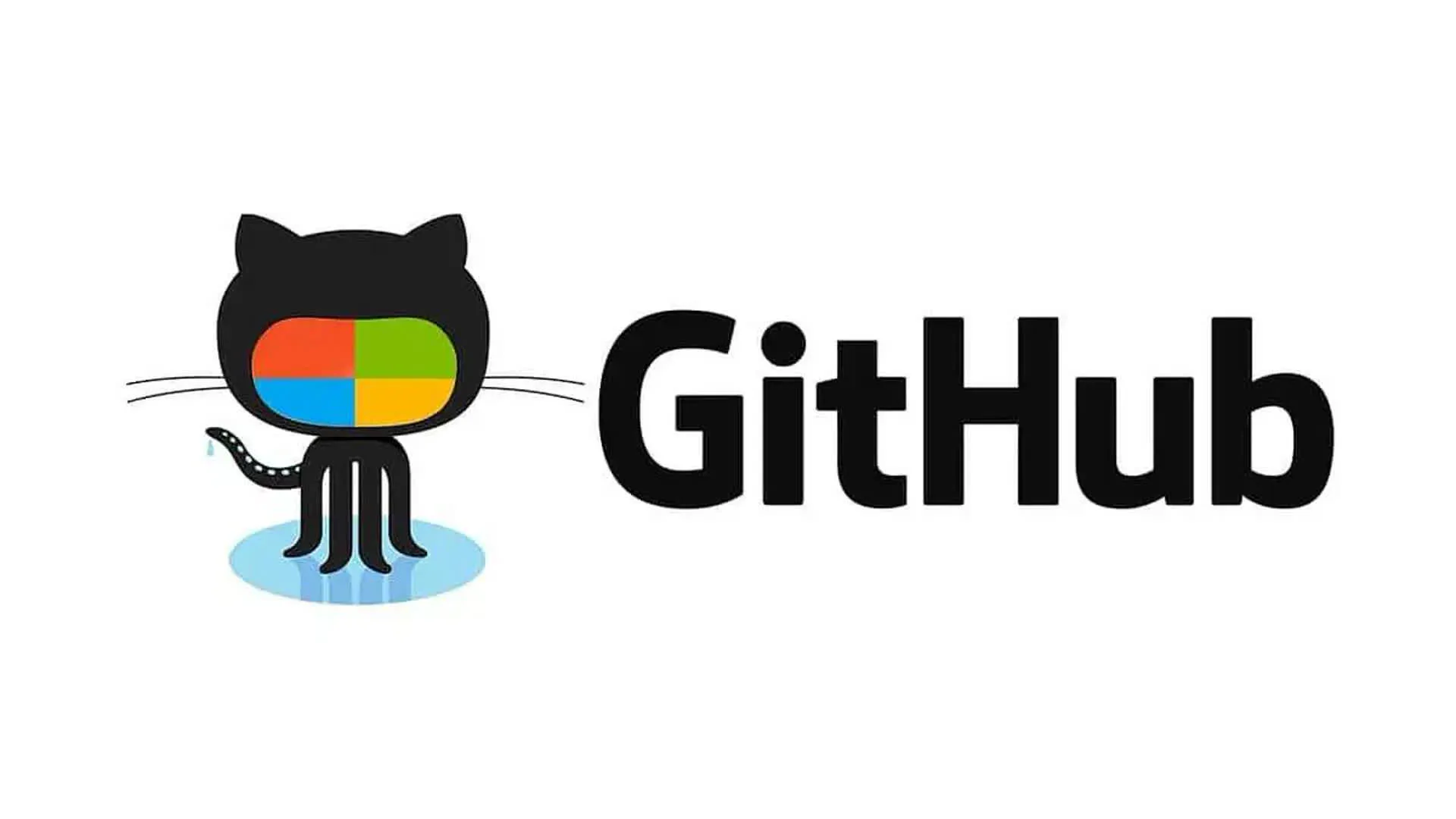GitHub & Gitee SSH 密钥配置指南 🔑

🚀 一站式配置 SSH 密钥,轻松管理代码仓库
📋 目录
🎯 快速开始
🌟 一站式配置脚本
1
2
3
4
5
6
7
8
9
10
11
12
13
14
| #!/bin/bash
echo "开始配置 SSH 密钥..."
git config --global user.name "meimolihan"
git config --global user.email "meimolihan@gmail.com"
mkdir -p ~/.ssh
chmod 700 ~/.ssh
echo "✅ SSH 配置完成!"
|
🔑 SSH 密钥生成
🎯 生成 GitHub 密钥
1
2
3
4
5
|
ssh-keygen -t rsa -b 4096 -C "meimolihan@gmail.com" -f ~/.ssh/id_rsa_github
cat ~/.ssh/id_rsa_github.pub
|
🐱 生成 Gitee 密钥
1
2
3
4
5
|
ssh-keygen -t rsa -b 4096 -C "meimolihan@gmail.com" -f ~/.ssh/id_rsa_gitee
cat ~/.ssh/id_rsa_gitee.pub
|
📊 密钥管理命令
1
2
3
4
5
6
7
8
9
|
ls -la ~/.ssh/
ssh-keygen -lf ~/.ssh/id_rsa_github.pub
ssh-keygen -lf ~/.ssh/id_rsa_gitee.pub
ssh-keygen -y -f ~/.ssh/id_rsa_github
|
🌐 GitHub 配置
📝 添加 SSH 密钥到 GitHub
复制公钥到剪贴板:
1
2
3
4
5
6
7
8
|
cat ~/.ssh/id_rsa_github.pub | xclip -selection clipboard
cat ~/.ssh/id_rsa_github.pub | clip.exe
cat ~/.ssh/id_rsa_github.pub
|
登录 GitHub:
⚙️ GitHub 高级配置
1
2
3
4
5
|
ssh-keyscan -t rsa,ed25519 github.com >> ~/.ssh/known_hosts
ssh-keygen -lf ~/.ssh/known_hosts | grep github
|
🐱 Gitee 配置
📝 添加 SSH 密钥到 Gitee
复制公钥到剪贴板:
1
2
3
4
5
6
7
8
|
cat ~/.ssh/id_rsa_gitee.pub | xclip -selection clipboard
cat ~/.ssh/id_rsa_gitee.pub | clip.exe
cat ~/.ssh/id_rsa_gitee.pub
|
登录 Gitee:
⚙️ Gitee 高级配置
1
2
3
4
5
|
ssh-keyscan -t rsa,ed25519 gitee.com >> ~/.ssh/known_hosts
ssh-keygen -lf ~/.ssh/known_hosts | grep gitee
|
⚙️ SSH 配置管理
📁 创建 SSH 配置文件
1
2
3
4
5
6
7
8
9
10
11
12
13
14
15
16
17
18
19
20
21
22
23
24
25
26
|
cat > ~/.ssh/config << 'EOF'
Host github.com
User git
IdentityFile ~/.ssh/id_rsa_github
Hostname ssh.github.com
Port 443
IdentitiesOnly yes
Host gitee.com
User git
IdentityFile ~/.ssh/id_rsa_gitee
IdentitiesOnly yes
Host *
AddKeysToAgent yes
UseKeychain yes
ServerAliveInterval 60
ServerAliveCountMax 5
EOF
chmod 600 ~/.ssh/config
|
🔍 连接验证
✅ 测试 GitHub 连接
1
2
3
4
5
6
7
8
|
ssh -T git@github.com
ssh -Tv git@github.com
|
✅ 测试 Gitee 连接
1
2
3
4
5
6
7
8
|
ssh -T git@gitee.com
ssh -Tv git@gitee.com
|
💡 故障排除
🐛 常见问题解决
1. 权限问题
1
2
3
4
5
6
7
8
|
chmod 700 ~/.ssh
chmod 600 ~/.ssh/*
chmod 644 ~/.ssh/*.pub
chmod 644 ~/.ssh/known_hosts
ls -la ~/.ssh/
|
2. 连接超时
1
2
3
4
5
6
7
8
9
10
|
ping github.com
ping gitee.com
sudo ufw status
sudo iptables -L
ssh -T -p 443 git@ssh.github.com
|
🚀 高级用法
🔧 多平台配置
1
2
3
4
5
6
7
8
9
10
11
12
13
14
|
cat >> ~/.ssh/config << 'EOF'
Host github.com-personal
HostName github.com
User git
IdentityFile ~/.ssh/id_rsa_github_personal
Host github.com-work
HostName github.com
User git
IdentityFile ~/.ssh/id_rsa_github_work
EOF
|
⚡ 性能优化
1
2
3
4
5
6
7
8
9
10
11
12
|
cat >> ~/.ssh/config << 'EOF'
Host *
Compression yes
ControlMaster auto
ControlPath ~/.ssh/sockets/%r@%h:%p
ControlPersist 4h
TCPKeepAlive yes
EOF
mkdir -p ~/.ssh/sockets
|
🎯 提示: 现在目录链接应该可以正常跳转了!如果还有问题,请告诉我具体是哪个链接无法跳转。
📚 扩展资源:
GitHub & Gitee SSH 密钥配置指南 🔑