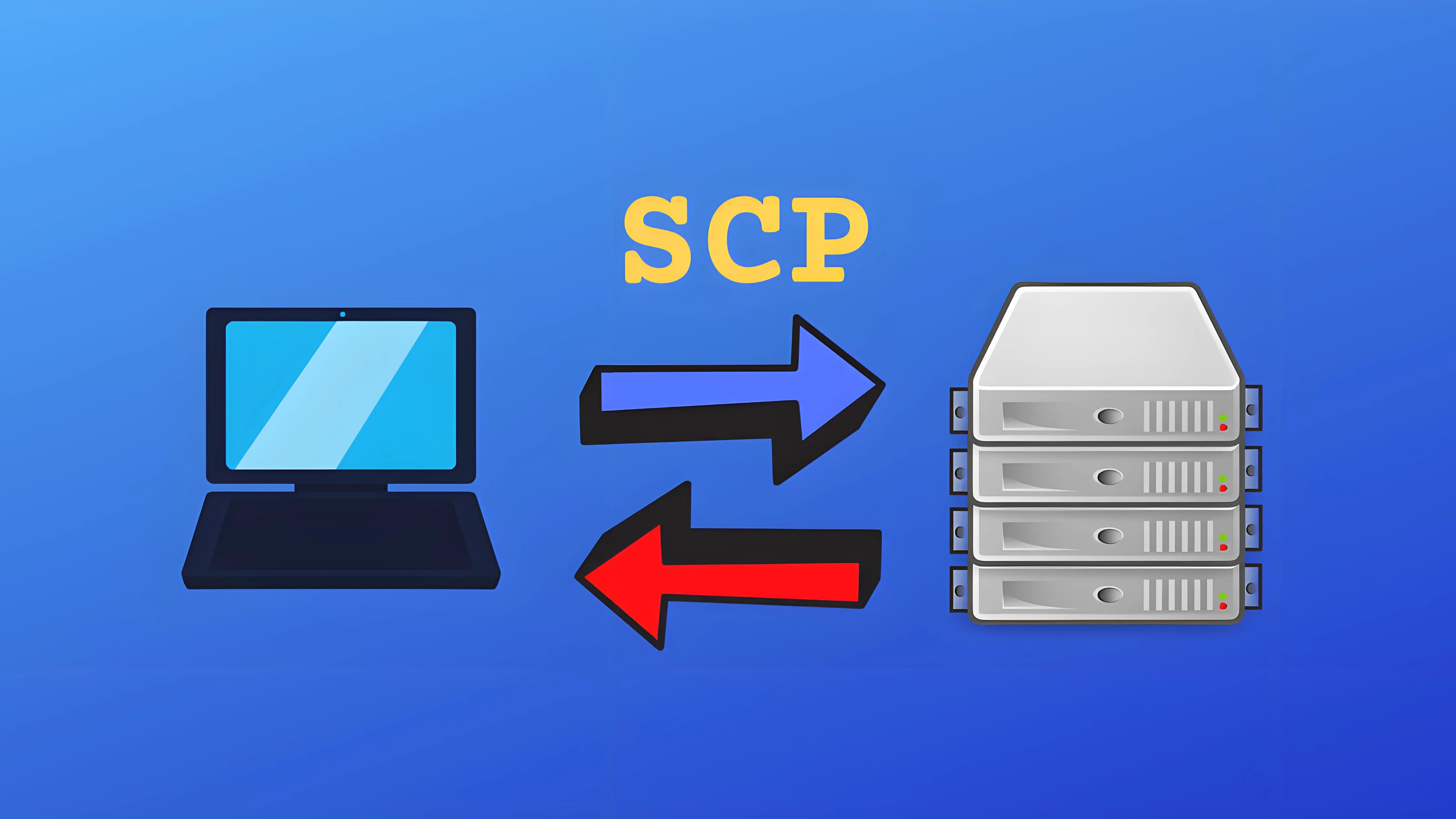Linux 文件传输 SCP 命令详解 📁
🔒 基于 SSH 的安全文件传输协议,轻松在本地和远程系统间安全传输文件
📋 目录导航
🚀 SCP 简介 SCP(Secure Copy Protocol)是基于 SSH 的安全文件传输协议,用于在本地和远程系统之间安全地复制文件。它利用 SSH 进行数据加密和身份验证,确保传输过程的安全性。
主要特点 :
🔒 加密传输:所有数据都通过 SSH 加密
🔐 身份验证:支持密码和密钥认证
📊 简单易用:命令行界面,学习成本低
🔄 跨平台:支持所有类 Unix 系统和 Windows(通过客户端)
适用场景 :
快速安全地传输单个或少量文件
简单的远程文件备份
在可信网络环境中的文件交换
⚙️ 基本语法与选项 基本语法格式 常用选项表
选项
描述
示例
-P指定远程主机的 SSH 端口(默认为 22)
scp -P 2222 file.txt user@host:/path/
-r递归复制整个目录
scp -r directory/ user@host:/path/
-C启用压缩传输
scp -C largefile.iso user@host:/path/
-i指定身份文件(私钥)
scp -i ~/.ssh/key.pem file.txt user@host:/path/
-v显示详细传输信息
scp -v file.txt user@host:/path/
-p保留文件原属性(时间戳、权限等)
scp -p file.txt user@host:/path/
-q安静模式,不显示传输进度
scp -q file.txt user@host:/path/
-l限制带宽使用(单位:Kbit/s)
scp -l 1000 file.txt user@host:/path/
-c指定加密算法
scp -c aes128-ctr file.txt user@host:/path/
-o传递 SSH 配置选项
scp -o "ServerAliveInterval=60" file.txt user@host:/path/
📤 本地文件 → 远程服务器 基本用法 1 2 3 4 5 6 7 8 9 10 11 scp local_file.txt username@remote_host:/remote/directory/ scp -P 2222 local_file.txt username@remote_host:/remote/directory/ scp -p local_file.txt username@remote_host:/remote/directory/ scp -i ~/.ssh/private_key.pem local_file.txt username@remote_host:/remote/directory/
批量传输示例 1 2 3 4 5 6 7 8 scp file1.txt file2.txt file3.txt username@remote_host:/remote/directory/ scp *.txt username@remote_host:/remote/directory/ scp -r my_directory/ username@remote_host:/remote/path/
高级用法 1 2 3 4 5 6 7 8 scp -l 8000 large_file.iso username@remote_host:/remote/path/ scp -C source_code.tar.gz username@remote_host:/remote/path/ scp -c aes128-gcm@openssh.com sensitive_file.txt username@remote_host:/remote/path/
📥 远程服务器 → 本地 基本下载操作 1 2 3 4 5 6 7 8 scp username@remote_host:/remote/path/file.txt /local/directory/ scp username@remote_host:/remote/path/file.txt . scp -r username@remote_host:/remote/directory/ /local/path/
高级下载技巧 1 2 3 4 5 6 7 8 9 10 11 scp -i ~/.ssh/private_key.pem username@remote_host:/remote/file.txt ./ scp -p username@remote_host:/remote/file.txt /local/path/ scp -l 5000 username@remote_host:/remote/large_file.iso ./ scp -P 2222 username@remote_host:/remote/file.txt ./
批量下载 1 2 3 4 5 6 7 8 scp username@remote_host:'/path/file1.txt /path/file2.txt' /local/dir/ scp username@remote_host:'/path/*.log' /local/logs/ scp username@remote_host:/remote/path/file.txt /local/path/new_name.txt
🔀 服务器之间传输 通过本地中转 1 2 3 4 5 6 scp user1@host1:/path/to/file.txt . scp file.txt user2@host2:/path/to/destination/ scp -3 user1@host1:/path/file.txt user2@host2:/path/
直接服务器间传输 1 2 3 4 5 6 7 ssh-keygen -t rsa ssh-copy-id user2@host2 scp /local/path/file.txt user2@host2:/remote/path/
高级跨服务器操作 1 2 3 4 5 ssh user1@host1 "tar czf - /path/to/source/" | ssh user2@host2 "tar xzf - -C /path/to/dest/" ssh user1@host1 "tar czf - --exclude='*.tmp' /path/to/source/" | ssh user2@host2 "tar xzf - -C /path/to/dest/"
🎯 高级用法技巧 1. 批量文件传输 1 2 3 4 5 6 7 8 9 10 for file in *.txt; do scp "$file " username@remote_host:/remote/directory/ done find . -name "*.log" -exec scp {} username@remote_host:/remote/logs/ \; rsync -avz -e ssh local / username@remote_host:/remote/path/
2. 进度显示和监控 1 2 3 4 5 6 7 8 9 10 11 12 13 14 15 16 17 18 19 20 21 22 tar cf - directory/ | pv | ssh username@remote_host "tar xf - -C /path/" rsync -avz --progress local / username@remote_host:/remote/path/ scp_with_progress local src="$1 " local dst="$2 " local size=$(du -sb "$src " | cut -f1) scp -q "$src " "$dst " & local pid=$! while kill -0 "$pid " 2>/dev/null; do local current=$(ssh username@remote_host "du -sb /remote/path/$(basename "$src " ) 2>/dev/null" | cut -f1) local percent=$((current * 100 / size)) printf "Progress: %d%%\r" "$percent " sleep 1 done echo "Transfer complete!" }
3. 断点续传方案 1 2 3 4 5 6 7 8 9 10 11 rsync -avz --partial --progress largefile.iso username@remote_host:/path/ split -b 100M largefile.iso largefile.part.scp largefile.part.* username@remote_host:/path/ ssh username@remote_host "cat /path/largefile.part.* > /path/largefile.iso && rm /path/largefile.part.*" ssh username@remote_host "md5sum /path/largefile.iso" md5sum largefile.iso
⚡ 性能优化 1. 加密算法选择 1 2 3 4 5 6 7 8 for cipher in aes128-ctr aes192-ctr aes256-ctr aes128-gcm@openssh.com aes256-gcm@openssh.com; do echo "Testing $cipher " time scp -c "$cipher " largefile.iso username@remote_host:/dev/null done scp -c aes128-gcm@openssh.com large_file.iso username@remote_host:/path/
2. 压缩传输优化 1 2 3 4 5 6 7 8 9 10 11 12 scp -C source_code.tar.gz username@remote_host:/path/ tar -I 'gzip -9' -cf - directory/ | ssh username@remote_host "tar xf - -C /path/" if file "$1 " | grep -q "text" ; then scp -C "$1 " username@remote_host:/path/ else scp "$1 " username@remote_host:/path/ fi
3. 并行传输加速 1 2 3 4 5 6 7 8 9 10 11 for file in *.iso; do scp "$file " username@remote_host:/path/ & done wait find . -name "*.log" -print0 | xargs -0 -P 4 -I {} scp {} username@remote_host:/path/ parallel -j 4 scp {} username@remote_host:/path/ ::: *.iso
4. 连接复用 1 2 3 4 5 6 7 8 9 Host * ControlMaster auto ControlPath ~/.ssh/control:%h:%p:%r ControlPersist 1h scp file1.txt username@remote_host:/path/ scp file2.txt username@remote_host:/path/
🔄 替代方案比较 SCP 与其它工具对比
工具
优点
缺点
适用场景
SCP 简单易用,所有SSH服务器都支持
无断点续传,性能较差
小文件快速传输
Rsync 支持断点续传,增量传输,性能优化
配置稍复杂,需两端安装
大文件、定期同步
SFTP 交互式操作,功能丰富,支持文件管理
速度较慢,不适合脚本化
交互式文件管理
FTP/FTPS 广泛支持,多客户端,可恢复传输
安全性较差,配置复杂
传统文件共享
HTTP/HTTPS 穿透防火墙,无需特殊客户端
需要Web服务器,安全性依赖配置
公开文件分发
何时选择 SCP
传输小文件(<100MB)
简单的一次性文件传输
环境限制只能使用SSH的情况
需要最小化依赖项
何时选择其它工具
大文件传输 → 使用 Rsync
需要断点续传 → 使用 Rsync 或 SFTP
交互式文件管理 → 使用 SFTP
多客户端共享 → 使用 FTP/FTPS 或 HTTP/HTTPS
🐛 故障排除 1. 常见错误解决 1 2 3 4 5 6 7 8 9 10 11 12 chmod 600 ~/.ssh/private_key.pem chmod 755 ~/ scp -o ConnectTimeout=30 -o ServerAliveInterval=60 file.txt username@remote_host:/path/ ssh-keyscan -H remote_host >> ~/.ssh/known_hosts scp -l 512 large_file.iso username@remote_host:/path/
2. 调试模式 1 2 3 4 5 6 7 8 scp -v file.txt username@remote_host:/path/ scp -o LogLevel=DEBUG3 file.txt username@remote_host:/path/ scp -v file.txt username@remote_host:/path/ 2>&1 | grep -i error
3. 网络诊断 1 2 3 4 5 6 7 8 9 10 11 12 ping remote_host ssh -v username@remote_host telnet remote_host 22 nc -zv remote_host 22 sudo iptables -L
4. 性能问题诊断 1 2 3 4 5 6 7 8 iperf3 -c remote_host ssh username@remote_host "dd if=/dev/zero of=testfile bs=1G count=1 oflag=direct" ssh username@remote_host "uptime; iostat -x 1 3"
🔒 安全建议 1. 认证安全 1 2 3 4 5 6 7 8 9 10 ssh-keygen -t ed25519 -C "your_email@example.com" ssh-copy-id username@remote_host sudo sed -i 's/#PasswordAuthentication yes/PasswordAuthentication no/' /etc/ssh/sshd_configsudo systemctl restart sshdssh-keygen -p -f ~/.ssh/id_rsa
2. 传输安全 1 2 3 4 5 6 7 8 scp -c aes256-gcm@openssh.com sensitive_file.txt username@remote_host:/path/ ssh-keyscan -H remote_host | ssh-keygen -lf - scp -o "ProxyCommand=nc -X connect -x vpn-proxy:port %h %p" file.txt username@remote_host:/path/
3. 访问控制 1 2 3 4 5 6 7 8 9 10 11 12 13 14 15 sudo useradd -m -s /bin/rbash restricted_usersudo chmod 755 /home/restricted_usersudo mkdir /home/restricted_user/filessudo chown restricted_user:restricted_user /home/restricted_user/filessudo chmod 700 /home/restricted_user/filessudo useradd -m -s /usr/lib/openssh/sftp-server scp_usersudo chown root:root /home/scp_usersudo chmod 755 /home/scp_usersudo mkdir /home/scp_user/uploadssudo chown scp_user:scp_user /home/scp_user/uploadssudo chmod 700 /home/scp_user/uploads
4. 监控和审计 1 2 3 4 5 6 7 8 sudo tail -f /var/log/auth.log | grep scpsudo auditctl -a always,exit -F arch =b64 -S connect -S accept -S bind -S listen -F exe=/usr/bin/scpssh-keygen -l -f ~/.ssh/authorized_keys
📊 性能测试 1. 测试传输速度 1 2 3 4 5 6 7 8 9 10 11 12 13 14 15 16 17 18 dd if =/dev/zero of=testfile bs=1M count=100echo "测试文件创建完成" echo "开始SCP传输测试..." time scp testfile username@remote_host:/tmp/echo "传输完成" filesize=100 duration=$(time scp testfile username@remote_host:/tmp/ 2>&1 | grep real | awk '{print $2}' | awk -F'm' '{print $1 * 60 + $2}' ) speed=$(echo "scale=2; $filesize / $duration " | bc) echo "传输速度: $speed MB/s" ssh username@remote_host "rm /tmp/testfile" rm testfile
2. 比较不同工具性能 1 2 3 4 5 6 7 8 9 10 11 12 13 14 15 16 17 18 dd if =/dev/zero of=large_testfile bs=1M count=1024echo "测试SCP性能..." time scp large_testfile username@remote_host:/tmp/echo "测试Rsync性能..." time rsync -avz large_testfile username@remote_host:/tmp/echo "SCP时间: $scp_time " echo "Rsync时间: $rsync_time " rm large_testfilessh username@remote_host "rm /tmp/large_testfile"
3. 不同加密算法性能测试 1 2 3 4 5 6 for cipher in aes128-ctr aes192-ctr aes256-ctr aes128-gcm@openssh.com aes256-gcm@openssh.com; do echo "测试加密算法: $cipher " time scp -c "$cipher " testfile username@remote_host:/dev/null echo "" done
4. 网络条件模拟测试 1 2 3 4 5 6 7 8 9 10 11 12 sudo tc qdisc add dev eth0 root netem delay 100mssudo tc qdisc add dev eth0 root tbf rate 1mbit burst 32kbit latency 400mstime scp testfile username@remote_host:/tmp/sudo tc qdisc del dev eth0 root
🎯 提示 : SCP 是一个简单而强大的文件传输工具,通过合理使用各种选项和技巧,可以大大提高文件传输的效率和可靠性。对于生产环境中的大量文件传输,建议考虑使用 rsync 或其他专门的文件同步工具。
希望这份完整的 SCP 命令指南能帮助您更好地管理和传输文件!🚀